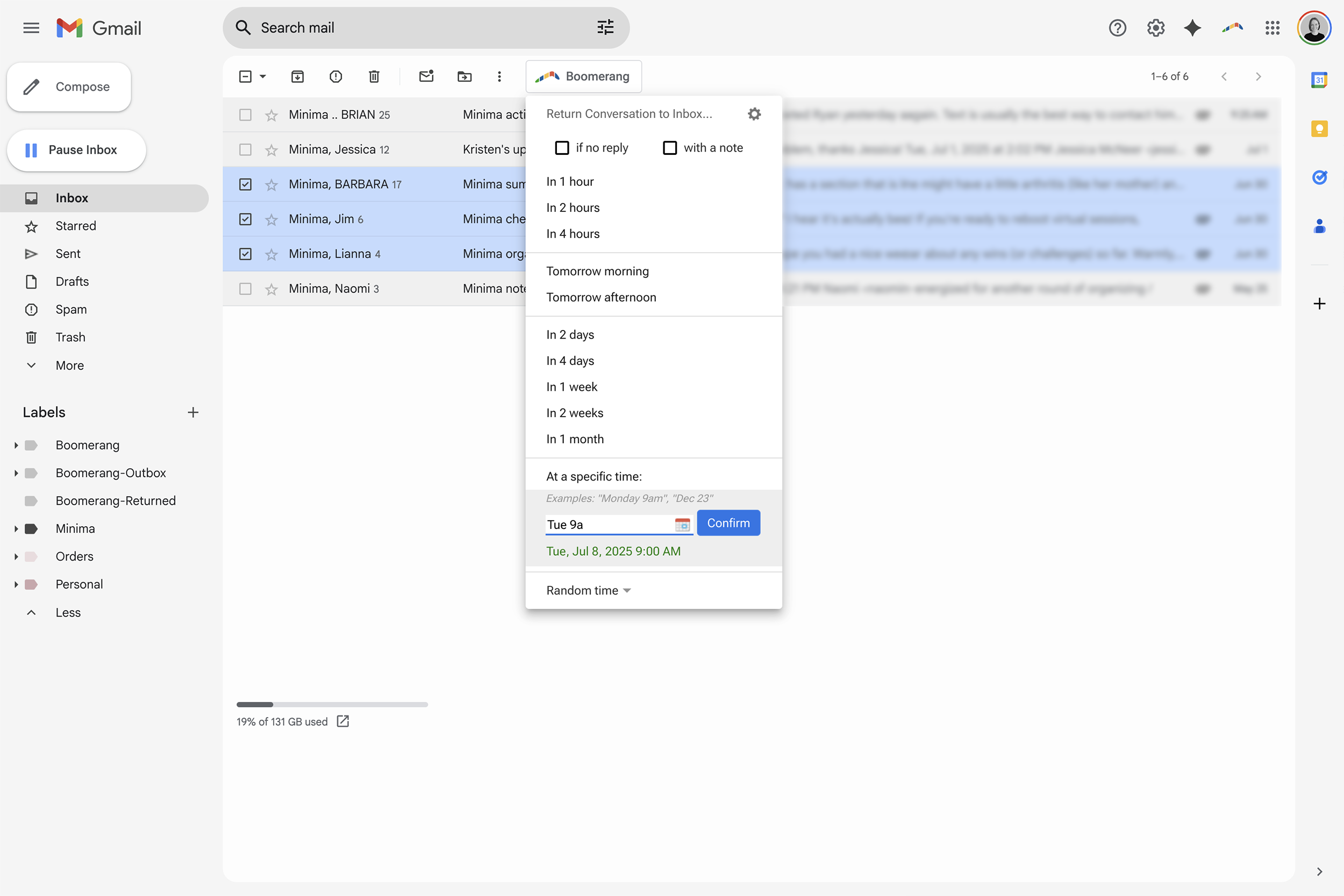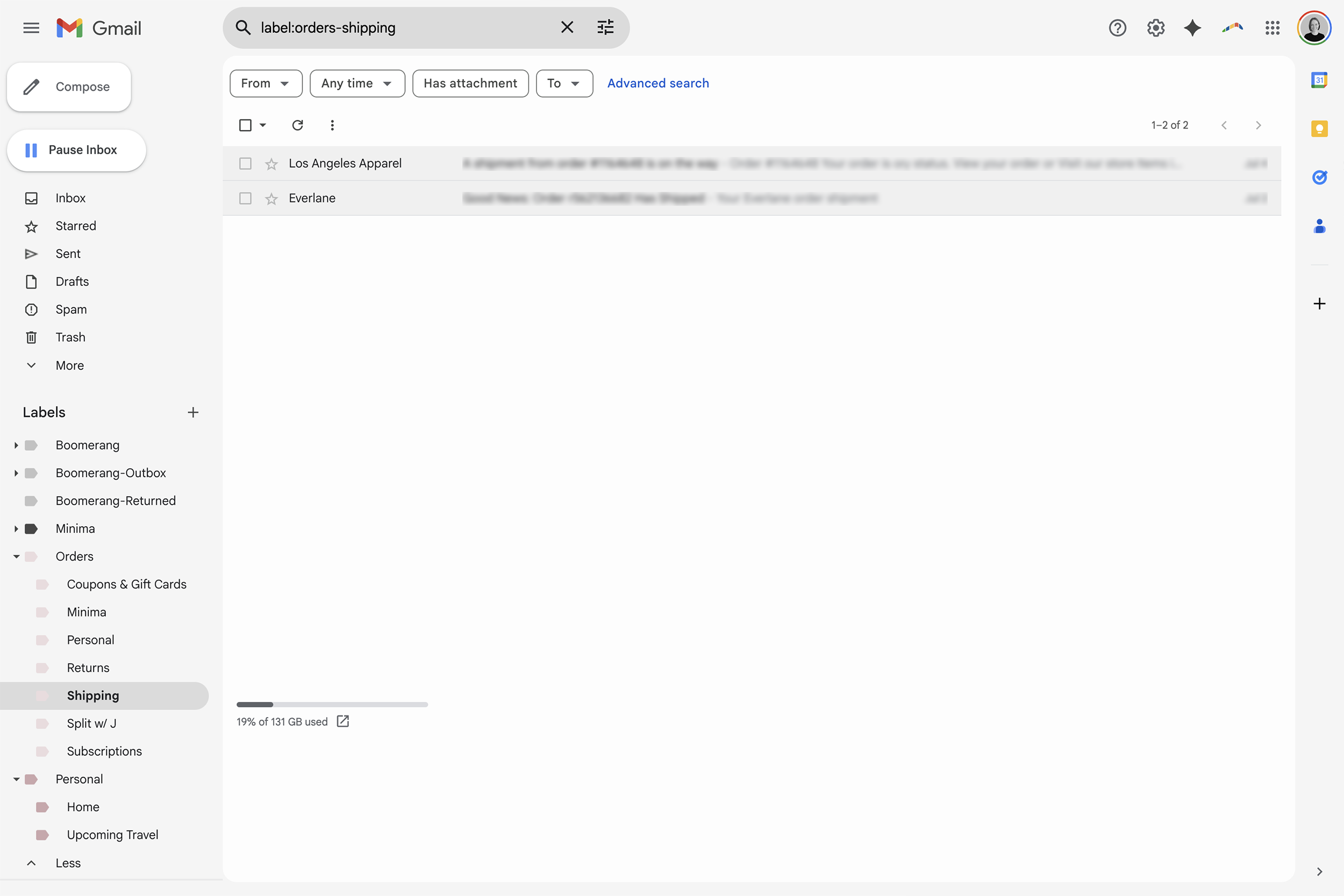How to (Finally) Declutter and Organize Your Email
Take a look at your email inbox. Do you feel overwhelmed by your message count, which may be in the hundreds, thousands, or even tens of thousands? If so, this Minima Journal is for you.
I practice “inbox zero”, which is the act of clearing my email inbox to zero messages each day. This may sound time-consuming or downright impossible, but I promise it’s not! I’ve taken the time to set up a few systems that keep things streamlined and organized. Practicing inbox zero ensures I never miss a message and allows me to focus on the emails I need to respond to that day. As a small business owner, this is essential!
Everything I share will be based on Gmail, but other email hosts have similar functions.
Inbox zero in my Gmail account
Set aside time for this project
As with any project, good intentions without action won’t get you far (more on nixing procrastination here). To initially declutter your inbox and implement the systems I outline below, you’ll need to set aside a little extra time over the next few weeks or months. Find windows of time on your calendar and block them out. Rather than scrolling on your favorite social media app, work on decluttering your email instead.
“For every minute spent organizing, an hour is earned.” — Benjamin Franklin
Ruthlessly delete & unsubscribe
When I work with clients to declutter their email, at least 50% of their messages are advertisements from online retailers or marketing newsletters that they (often unknowingly) signed up for. Begin your email decluttering journey by addressing these emails—it will be a quick win.
Next time you’re placing an online order, be sure to uncheck the box that signs you up for a retailer’s emails because it’s often automatically set to “subscribe”. If you want inbox peace of mind, don’t sign up for emails just to get a coupon—it’s not worth it unless you can remember to immediately unsubscribe after receiving the offer.
I don’t subscribe to any advertising emails and very few newsletters. I know where I like to shop and what businesses I get value from. I don’t need to be bombarded by email reminders—which may also stir a new desire in me to shop for something I don’t need.
To bulk unsubscribe from retail advertisements and newsletters, download the free Unroll.me app. Once you’ve identified a retailer or newsletter you want to unsubscribe from, search your email for the sender’s address and then select all of their past messages to bulk delete.
Use your inbox for action items
My email inbox only contains messages I need to act on that day. I use the Boomerang app (available for Gmail and Outlook) to make emails leave my inbox and return at a scheduled day and time. I use this app for two types of messages.
The first are messages I don’t need to respond to that day or may require more focus or research than I have time for at that moment. I “Boomerang” them to leave my inbox and return at a time when I plan to respond. I’ve also learned to be realistic about how much I can get to in a day (more on my minimalist time management techniques here).
The second are messages I’ve responded to, but am awaiting a reply. For example, I may email a client available dates for her next session, then “Boomerang” the email for a date the following week. If she hasn’t responded by the time the email returns to my inbox, I may choose to follow up. This works because I practice inbox zero—our email thread won’t be lost in a sea of other emails.
Boomerang for Gmail
Use email folders for pending items
Sometimes I have emails that I need to keep for a short period of time: online order information such as a receipt or tracking info, quotes for home repairs, or details for an upcoming trip. For pending items like these, I use “Labels” in Gmail, which are essentially folders.
Keep folders simple—it’s better to have five folders with thirty items each than thirty folders with five items each.
I’ve set a quarterly repeating task in Google Calendar to clean out my Gmail folders and my Google Drive (more on staying organized with repeating calendar tasks here).
Labels (i.e. folders) in Gmail
Store long-term information in the cloud
If I don’t need to act on an email message and the information is necessary but not pending, I get it out of my inbox and into cloud storage. I use Google Drive, but many of my clients like iCloud. I either print the entire email to a PDF or extract the key information from the email into a Google Doc. Stay tuned for a future Minima Journal about organizing documents in the cloud.
Here’s a quick cheat sheet:
Email inbox = action
Email folders = pending
Cloud = long-term
Save time with email templates
Email templates are useful if you’re writing the same type of emails over and over. I’ve saved countless hours with custom-made email templates for my most frequent work-related messages. The template is a jumping-off point, but still requires some thought; I always review the message before sending and make any needed tweaks that apply to the specific situation. Learn how to create templates in Gmail here.
Email templates in Gmail
Build in routine maintenance
Once you’ve decluttered and implemented good systems, the time it takes to manage your email will be dramatically reduced. Be sure to build in time each day (or whatever frequency works for your needs) to maintain your email. Perhaps you’ll even start practicing inbox zero like I do!
I work with clients from all over the world to declutter their digital spaces. If you’d like my help simplifying your email, get in touch via the form below.